Why create a LinkedIn company page?
LinkedIn is the professional network par excellence. A company page allows you to:
- Building credibility of your business with your customers and partners.
- Increase your visibility online and attract new prospects.
- Share updates and news about your business.
How do I create a LinkedIn company page?
Step 1: Access page creation
- Log in to your personal LinkedIn account.
- Click on the icon “For businesses” at the top right of the home page.
- Select “Create a LinkedIn page” at the bottom of the dropdown menu.
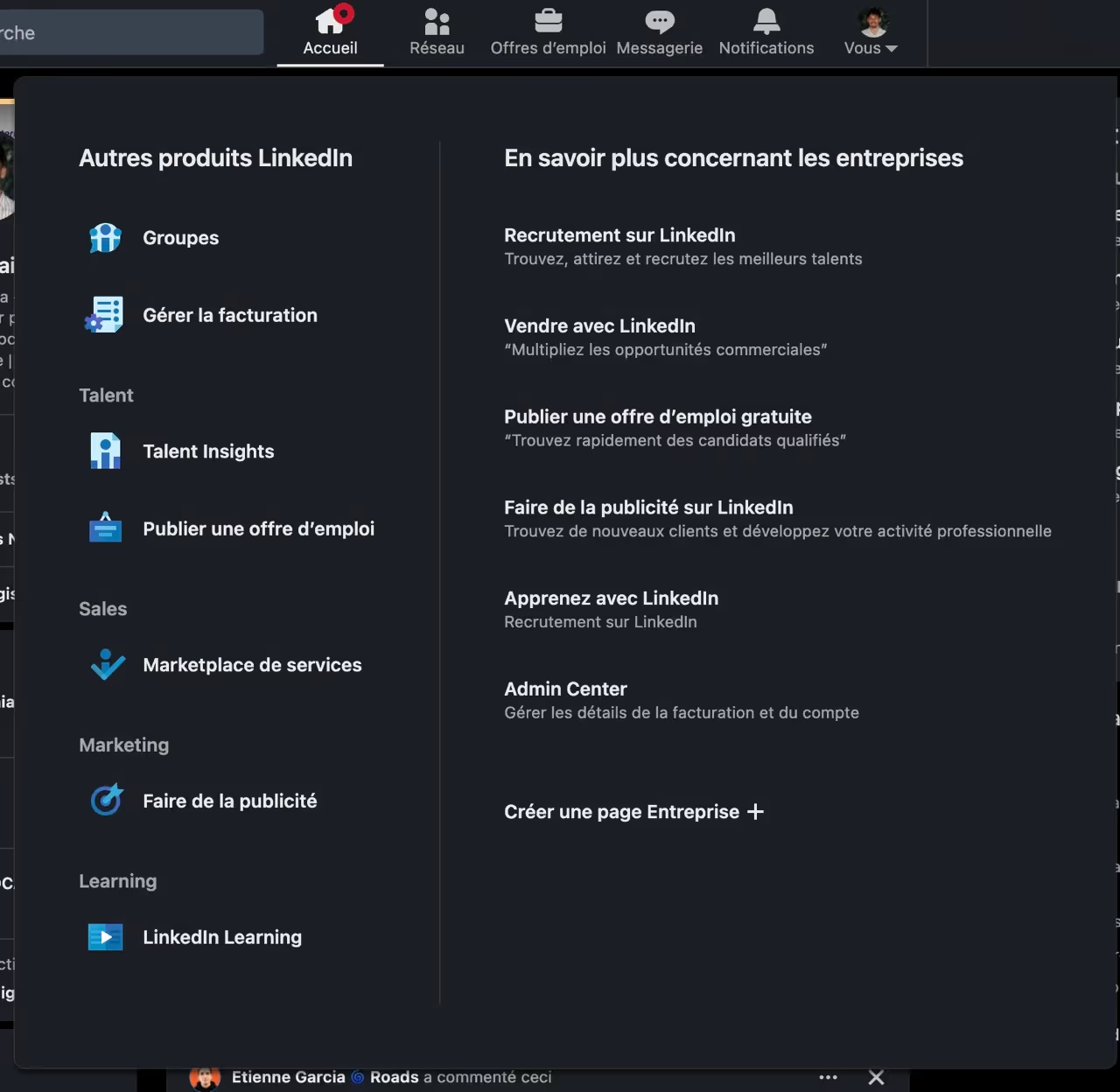
Step 2: Choose the type of page
LinkedIn offers you several options:
- Business (less than 200 employees)
- Showcase page
- Educational institution
Select the option that best fits your business.
Step 3: Complete basic information
- Business name : Choose a name that is clear and specific. Make sure there are no duplicates with another company to avoid confusion.
- Public URL : LinkedIn automatically generates a URL based on your company name. You can customize it if needed. Try to make the URL as short as possible
- Web site : Indicate the address of your official website.
- Business sector : Select the sector that corresponds to your business.
- Business size : Indicate the number of employees.
Step 4: Add the logo and banner
A professional visual reinforces the image of your company.
- Logo : Upload your company logo (300 x 300 pixels recommended).
- Banner : Create an engaging banner (1128 x 191 pixels recommended).
tip : Use Canva to create quality visuals without design skills. Canva offers templates adapted to the dimensions of LinkedIn.
Step 5: Personalize your page
- Description : Write a concise and engaging presentation of your business. Integrate relevant keywords to improve your referencing.
- Location : Enter your business address.
- Custom button : Add a call to action, such as “Visit the website” or “Contact us.”
Tips for optimizing your business page
Choosing the right name for your business
- Be specific : Use your official business name.
- Avoid acronyms unless they are widely recognized.
- Check for duplicates : Make sure that another business isn't already using the same name on LinkedIn.
- In case of duplication, integrate your typology: Soleil - Law Firm
Use professional visuals
- Image quality : Opt for high resolution images.
- Visual coherence : Colors and fonts should reflect your brand identity.
- Canva : A practical tool for creating professional visuals quickly.
Integrate relevant keywords
- Keyword research : Identify the terms that your target audience is likely to search for.
- Content Optimization : Integrate these keywords naturally into the description and posts.
Managing your business page
It is important to note that a business page does not necessarily need daily management. It can be used as simple reinsurance element for your customers and partners. However, it will not have the same visibility as a personal page active. To maximize its impact, consider:
- Occasionally share updates important.
- Encourage your employees to connect to the page.
- Integrate the page in your overall marketing strategy.
Ourama's opinion on the relevance of a LinkedIn page
To learn more and find out more tips, watch our video where Ourama shares its expertise on creating and optimizing a LinkedIn company page. It gives you valuable insight into how to get the most out of this platform.








%20-%20Grande.avif)



.avif)






